Today I want to talk about the smudge tool in Photoshop. I could not live without it and that is because 8 of 10 photographs that people send me are very low in resolution and are in fact "web quality" images, not "print quality" images. Technology has gotten very sophisticated over the years, and yet our ability to save, store and share high quality photographic images over the years has gotten worse. This is because the main emphasis in digital photography right now is the quick share on portable devices. We take pics using our cell phones instead of using the nice digital cameras sitting at home in a drawer, or we do take pics using a great camera and yet we upload them to Facebook and by doing so the high resolution and detail is crunched right out of them in trade for a fast upload and quick load. In this case I am using photos that were sent in by a talented photographer that knows how to take and share great pics, but she is making use of pics sent to her from family members and so we must use what we have. The good news is the lighting and pose are great. This image has lots of good stuff going for it... just not resolution.
So .... About The Smudge Tool:
The smudge tool in Photoshop is a very tedious, yet very efficient way to smooth out the jagged pixelation that occurs when you enlarge low resolution images. I create a blank layer, set the tool to a strength of about 80% and click the sample all layers box then I start smudging and smoothing, one pixel at a time. This technique is actually what led me into my painterly style of working. Below is a very good example of the tiled jagged pixelation that occurs when you enlarge low resolution images, scroll down to see the before & after.
| Click to enlarge |




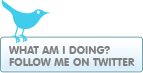

No comments:
Post a Comment